Autel Sky
| Feature availability | | | | | |
|---|
This help article demonstrates how to upload Autel Sky flight logs to AirData.
As a general overview: When you complete a flight, the Autel Sky flight app generates a log and stores it on the phone/tablet. To upload the flight log to AirData, the log needs to first be synced with Autel's servers. AirData can then retrieve the log from Autel's servers.
Adding your Autel credentials to AirData
- Click "My Account" to access your account settings.

- In the account settings, click on Autel Login.

- Click the "Add a new Autel Login" button.

- Finally, enter the Autel credentials that you currently use in the Autel Sky app.

Syncing your flights with Autel's servers
To sync your flights with Autel's servers, open Autel Sky and tap on "Profile".
Next, tap on "More Flight Log".
Tap on the cloud icon in the top right corner.
Lastly, tap on "Confirm" to sync your flights with Autel's servers.

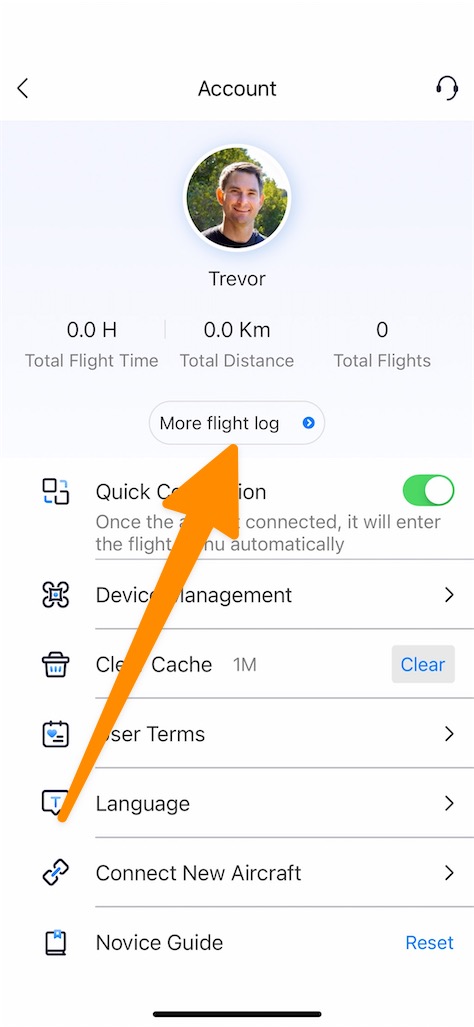
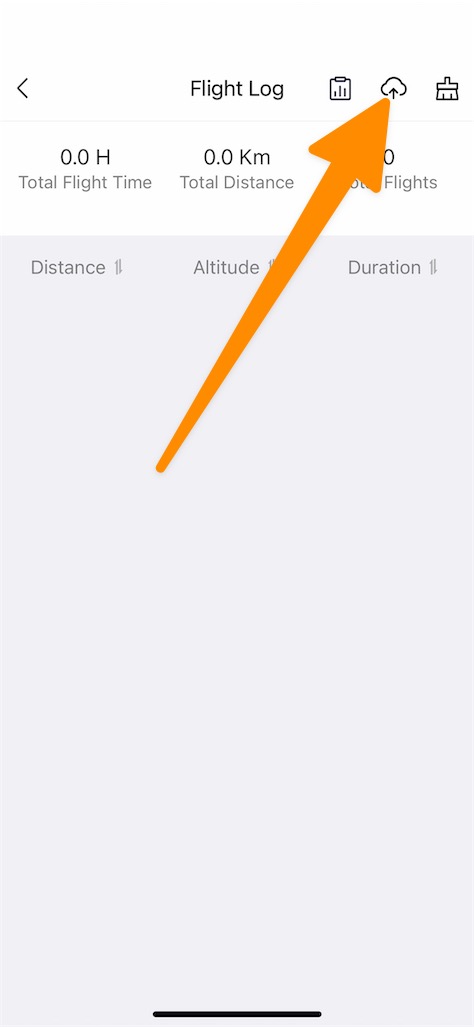
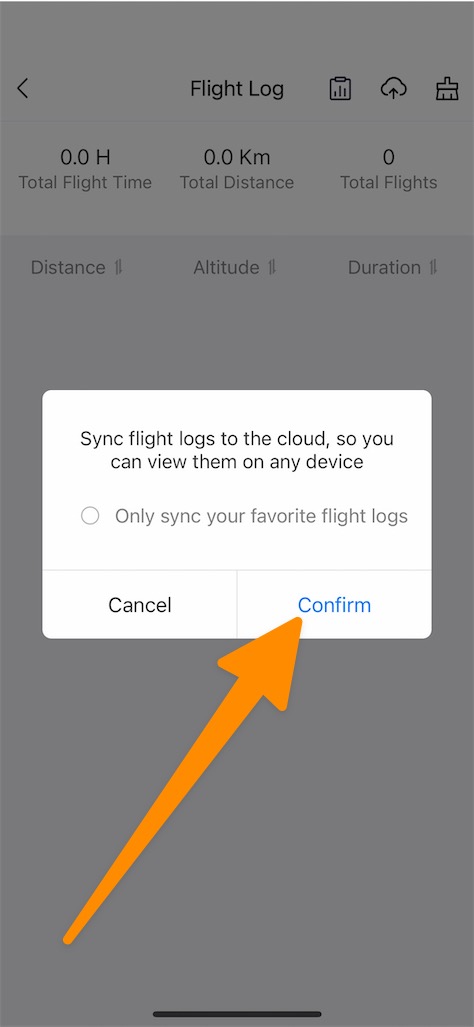
AirData - Autel sync frequency
Your Autel flights will automatically sync on your first log-in of the AirData web portal (not the AirData UAV mobile app) each day, as well as automatically once a week.
You can also click on "Sync" next to your Autel email on the Autel Login page to force a sync between AirData and Autel.
| Comment Section | Sort by:
|













Please login to add a comment